
Are you like me, someone who is sitting on the fence when it comes to deciding whether investing in a laser cutter is a good idea or not? There are so many questions that come to mind, such as whether it’s worth the money, how easy it is to use the software, and whether it’s possible to make money with the laser. In today’s post, I will share my thoughts and experiences using the xTool P2 CO2 laser.
My regular followers are aware of my love for creating innovative DIY home decor using mostly recycled materials. Therefore, I plan on generating some fresh and exciting ideas using this new machine. Be sure to check back on my website over the upcoming weeks to see new projects or subscribe for free using the pop-up form. However, today we will begin by reviewing the laser’s features and capabilities.

xTool P2 CO2 Laser review
**This post may contain affiliate links. This means I earn a small commission on links used at no extra cost to you. Please see my disclosure policy for more information.**
I have received the new xTool P2 CO2 laser launched in 2023 from Makeblock for reviewing purposes. All the opinions expressed in this post are solely my own and are based on my personal experience while using the laser. I want to emphasize that this is not a sponsored review, and I haven’t received any form of compensation for sharing my thoughts. Moreover, it is important to note that I am a beginner in using laser cutters and have never owned or used one before.

Features and specifications
When I received the machine, I was pleasantly surprised by its size and quality. The assembly process was straightforward, thanks to the clear and easy-to-follow instructions included. As a visual learner, I found the setup video on xTools’ YouTube page to be extremely helpful. Below are the main features of this machine.
- Powerful Laser: The 55W laser is capable of cutting through materials as thick as 20mm, including basswood and acrylic, in a single pass. This means you can work faster and more efficiently, without sacrificing precision.
- Large Processing Area: The xTool P2 offers a spacious working area that can be expanded even further with the automatic conveyor feeder add-on. This allows you to work with materials up to 118 inches in length, giving you plenty of room to create.
- Curved Surface Engraving: I loved this feature, but I did find the mapping a little awkward to use because I used a PC and not a laptop. You have to be able to watch the inside of the machine and move the laser at the same time. But I did love the fact that you could engrave on a wine barrel stave which I have a ton of.

- Batch Processing: With the xTool P2, you can quickly engrave multiple products simultaneously. This is another great feature, but I did have a small issue with. The camera did seem to have some trouble picking up the silver tags against the silver honeycomb. It did not seem to see them as 2 separate items.

This issue was easily solved buy added some painters tape to the discs before engraving.

- Dual Cameras: The xTool P2 is equipped with two high-resolution cameras that aid in autofocus for easy project preparation and precise close-up detailing. These cameras also allow instant material thickness measurement, streamlining your laser settings.
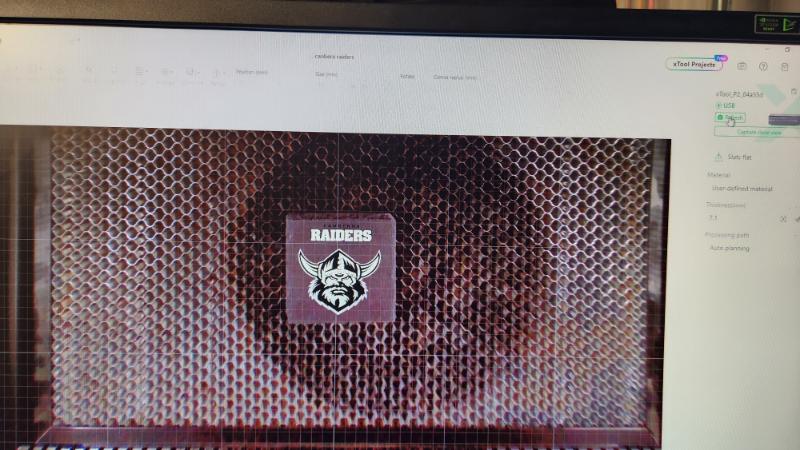
- This feature is really helpful when you are trying to line up and image to on an uneven surface like these slate coasters. The close capture view allows you to zoom in on an area for a better view.
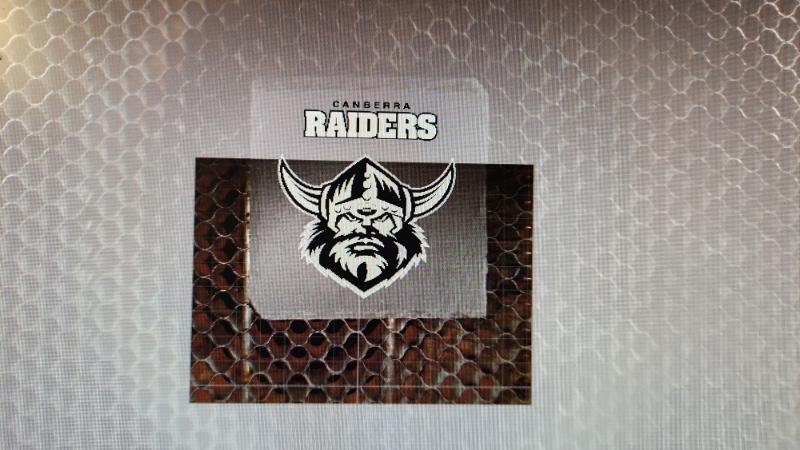
- Live view of your work surface, I love the feature because you can see exactly where you are placing your design.
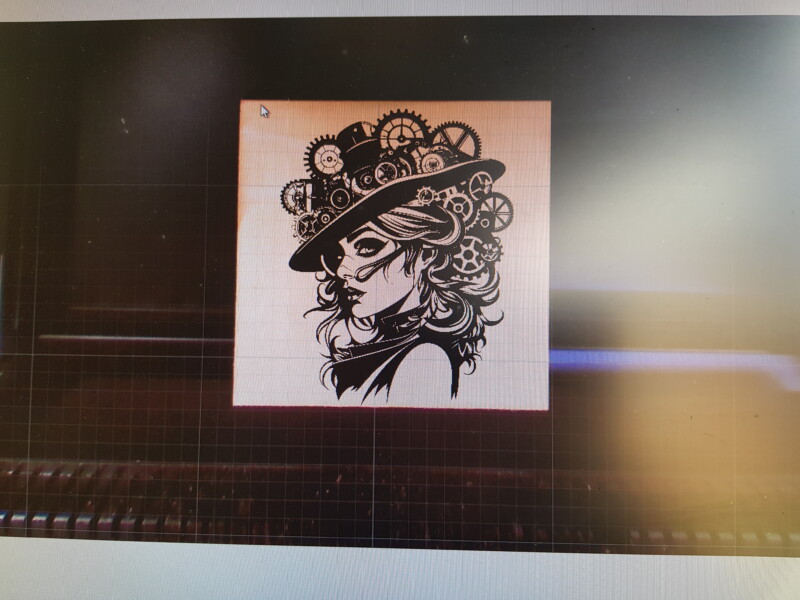
- Built-in Cooling and Air Assist
- Emergency stop
- Lightburn Compatibility: The P2 tool works well with Lightburn, but some exclusive features such as uneven surface engraving and auto height detection are only available in the XCS software. Although I have never used Lightburn or XCS in the past, I found the software very easy to use and to navigate around. I found the software to be very similar to the software used for the Cricut vinyl cutters.
What materials can the xTool P2 cut and engrave?
I would recommend that you start by making some material test cards. XCS software allows you to make these easy-to-use templates using the grid array function. This is ideal way to determine the optimal settings needed on the materials you plan to use. This will help you avoid wasting materials and save costs.

xTool P2 can cut:

- acrylic plexiglass of any colour up to 20mm thick. xTool also has a great range of coloured acrylics so be sure to look out for them.

- cork
- paper and cardboard
- cloth, silk and other textiles
- leather
- EVA foam
- wood and plywood up to 20mm thick (depending on the wood density)
- here is a starter pack options with a variety of items you can use with you P2

xTool P2 can Engrave:
- all types of wood
- anodized aluminum alloy
- painted and coated metal (tumblers too!)
- stone
- stainless steel (prepare with laser marking spray)
- anodized titanium steel
- acrylic and other plastics that are safe for laser use
- EVA foam
- leather
- glass
- ceramic
- rubber (for making stamps)
- cloth and fabrics
- and much more!

What materials to never cut using your laser.
- PVC: PVC stands for Poly Vinyl Chloride. It is a polymer that produces chlorine gas when exposed to a laser. This gas can cause irritation and burns in your eyes, nose, skin, and respiratory tract, and is corrosive.
- ABS: Acrylonitrile butadiene styrene (ABS) produces cyanide gas when cut through with a laser. Cyanide gas is toxic and can lead to death if it is in high concentration.
- Polycarbonate: Polycarbonate tends to discolour when heated by the laser. Additionally, it is prone to catching fire.
- Polystyrene and Polypropylene Foam: These two types of foams catch fire quickly, and when you try to cut them using a laser machine, they only melt; no cutting occurs.
- HDPE: You cannot cut HDPE with a laser because it melts when exposed to a laser. Secondly, it can also catch fire.
- Coated Carbon Fiber: If carbon fiber is coated, then its coating can release various toxic gases when laser cut. These fumes are very harmful and can lead to respiratory diseases.
- Galvanized Metal: Galvanized metal is coated with a layer of zinc to prevent rusting. When a laser beam comes into contact with galvanized metal, it heats the zinc coating and can vaporize it. This process releases zinc oxide fumes into the air. Zinc oxide is hazardous to human health. Similar to galvanized metals, products treated with galvanized compound sprays also pose risks when subjected to laser processing. These sprays often contain zinc or other potentially hazardous substances that can release toxic fumes when heated by a laser.
Upgrade accessories.
Riser base
The xTool P2 riser can be installed to allow for a movable floor, also known as the base plate. This feature is particularly useful when working with taller materials and is perfect for engraving. The front door of the riser base flips down, making it easy to slide the base into any of the nine positions available. This allows you to engrave on larger materials, such as wooden boxes, suitcases, and large wooden bowls, among others.

Honeycomb
In my opinion, having a honeycomb is essential if you plan on cutting small items with a laser cutter. It serves to protect your work surface from accidental burning and also ensures that your material stays level and stable during the cutting process.
I have experienced a few instances where my acrylic projects were ruined because the cut piece started to fall out between the slats but got stuck. When the laser moved over the area again, it hit the protruding piece which caused my project to move and ultimately destroyed it. The honeycomb does require regular cleaning which can be a pain in the butt. The honeycomb also comes with magnets to keep your materials in place which is very useful.

RA pro rotary attachment
This attachment is a versatile tool that can be configured and set up in multiple ways to help you engrave on various objects. The most popular being coffee cups, balls, travel mugs, glasses, and more. It is an essential tool if you plan to engrave around the whole surface area of an item.

However, if you only need to engrave on one side of a travel mug, you can. All you need are some scraps of wood to hold the bottle or mug in place and use the curved surface engraving setting.

Automatic conveyer feeder
I haven’t set up my conveyor yet, because I want to learn how to use it properly before starting any large projects. However, I have many ideas for using it. This conveyor feeder can cut or engrave materials and projects up to 118 inches long, 19.6 inches wide, and 14 mm thick. Just think of all the cool projects you could make with it! (Photo curtesy of xTool)

Air Purifier
When I initially agreed to review this machine, I intended to keep it in my craft room with the exhaust pipe directed out the window. However, upon arrival, I realized that the machine was larger than I had anticipated. Consequently, I had to place it outside in my workshop. I found an adjustable bed on marketplace which worked perfectly. I can now move the machine around with ease when not in use.

The problem I encountered outside was that I had no window in my workshop, so I just directed the exhaust pipe outside the door. Unfortunately, when a gust of wind came along, all the smoke blew back into my workshop.

To solve this issue, we had to put a hole in the wall on the side of the shed for the vent pipe. This allowed me to close the doors to stop the smoke coming back inside which worked perfectly. You still get the smell of the burnt wood/acrylic but not the fumes. For this reason, I would definitely use and air purifier if I was using this machine inside my home.

My final conclusion
Pros
- 55W of laser power
- Fast engraving and cutting
- Large work surface and conveyer capability for larger projects
- Sturdy quality machine with great safety features
- built-in cooling and air assist
- Easy-to-use software
- Curved engraving
- Dual 16MP Cameras Inside the machine to help with accuracy of design
- Superior cutting and engraving
- With this being my first time using a laser, I have been able to make some great projects in 2 weeks of practice.
Cons
- The machine requires cleaning every 2-4 hours of use.
- It’s worth noting that the machine requires a dedicated space due to its size
- The price may be a concern for beginners looking to start a laser business compared to entry-level lasers, but it’s worth the investment.
- Despite being vented, there may still be a slight smell associated with the machine, which could be problematic if you plan to use it in your home.
- There is no processing time shown before you start a project.
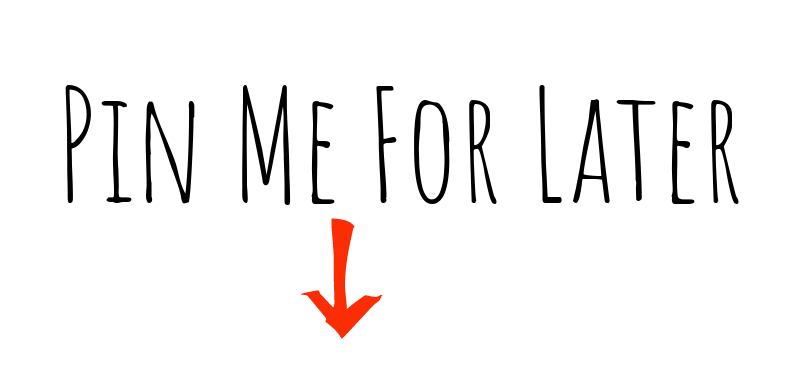
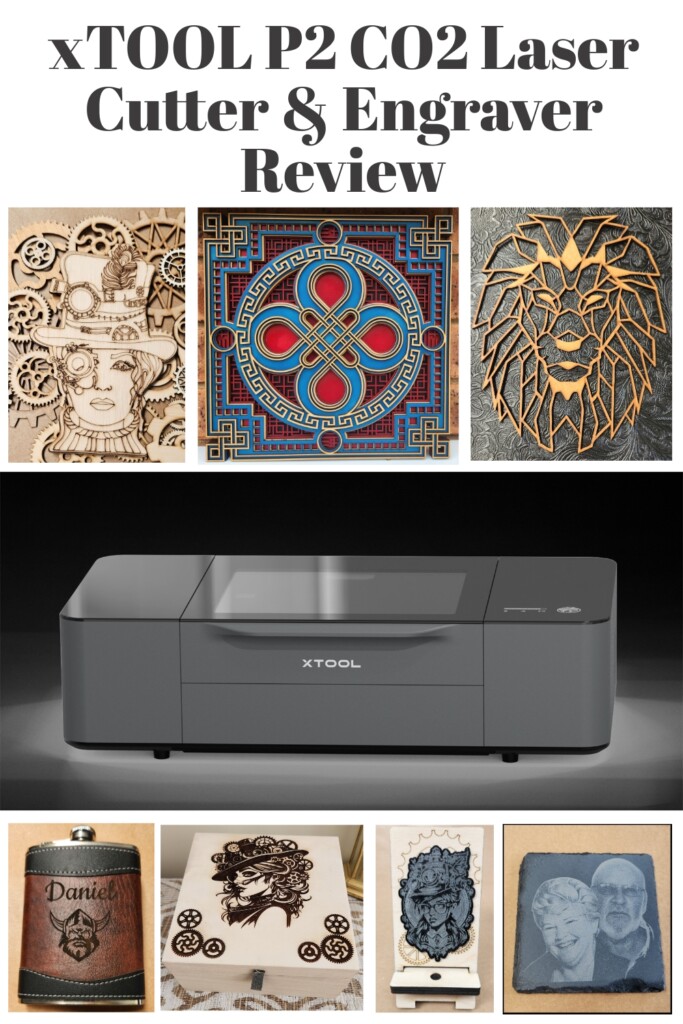
If you are looking for any of the items used in this project, please consider using our links. By clicking on the links we will earn a small commission at no extra cost to you. Which helps us come up with new and exciting ideas to share with you. Please feel free to share or leave a comment we would love to hear your thoughts.




6 Comments
Ann
February 22, 2024 at 11:51 amGreat review, Anita. It sounds like this machine can do just about anything and I appreciate the information about venting and the space it needs. I’m looking forward to seeing what you create with it!
Anita Holland
February 28, 2024 at 7:54 amThanks so much Ann.
Susan Perea
February 28, 2024 at 8:14 amNice review. Wondered how you made out with it
Anita Holland
March 7, 2024 at 8:11 amThanks Susan, it has been so much fun learning what this laser can do.
John
July 17, 2024 at 9:54 amDoes the P2 actually engrave metals? I have read that it can “mark” metals, but not true engraving. I am considering the P2 , or the f1 Ultra.
Anita Holland
July 21, 2024 at 5:24 pmIt does engrave but in my experience not as deep as the F1. If engraving metal is your main reason for the P2 I would go with the F1.