Today I will be testing laser engraving wine barrel staves using the xTool P2 Co2 laser’s game-changing feature “curved surface”. I have done a number of projects using wine barrels over the last few years, from making coffee tables to outdoor tables with built-in wine buckets. I also have a lot of loose wine barrel staves which I now see as an opportunity to engrave names or quotes on staves for bar decorations in the future. Through this experiment I hope to gain a better understanding of the ease and possibilities of this feature for future projects.

Most laser engraving machines are not capable of engraving on curved surfaces, as the focus of the laser is fixed. However, the xTool P2 laser machine has solved this problem by automatically constructing 3D models of objects. Once the model is constructed, the machine determines the optimal focal length of the laser for every point, allowing it to adjust the focus accordingly. This is why the xTool P2 machine can engrave curved objects with ultimate precision.

Before we get started start with this tutorial be sure to subscribe to my bimonthly newsletter to be the first to see my latest projects. You can also follow me on Pinterest and Facebook where I also include my unique mixed-media art projects.
How to laser engrave on a wine barrel stave using xTool P2
**This post may contain affiliate links. This means I earn a small commission on links used at no extra cost to you. Please see my disclosure policy for more information.**
Setting up the xTool P2 laser
The wine barrel stave I used for this project was too long to fit in the machine. To shorten the wine barrel stave without affecting the curve, I cut 15cm off each end. The maximum area you can engrave on the curved surface setting is 42cm (16.5inches). To make it easier for myself I marked this area with pencil marks which will be my guide when doing the mapping process. To engrave a large, curved surface you will need to purchase a riser base for your xTool P2.

The base riser has 9 levels that can be adjusted depending on the depth of the item you wish to engrave. The xTool laser also comes with a handy tape measure that allows you to measure your items and know the correct level to use.

For level adjustment, open the front door on the base riser and slide the base plate into the correct slot.

Mapping the wine barrel stave
When doing a regular laser engraving project with the xTool P2, you would normally use the refresh button to see the item you want to engrave. You would them place your design directly on the image you see on the screen. This is not the case when using the curved surface setting. You will need to map the item so that XCS creative space can create a 3-dimensional image.
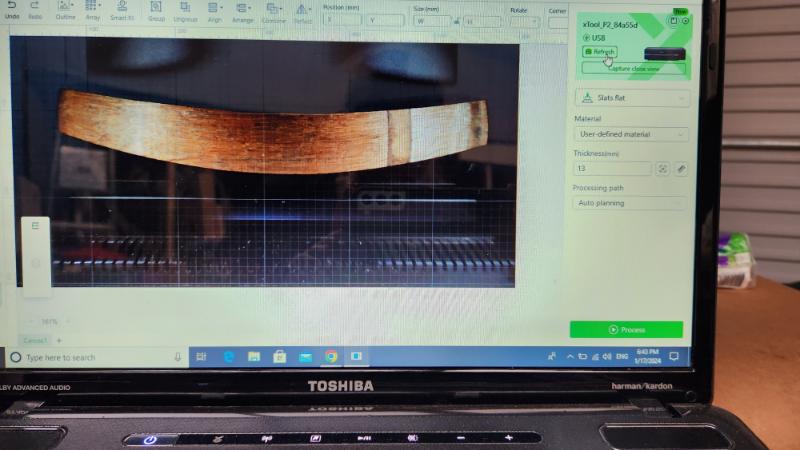
In the menu on the right-hand side start by selecting the curved process setting.
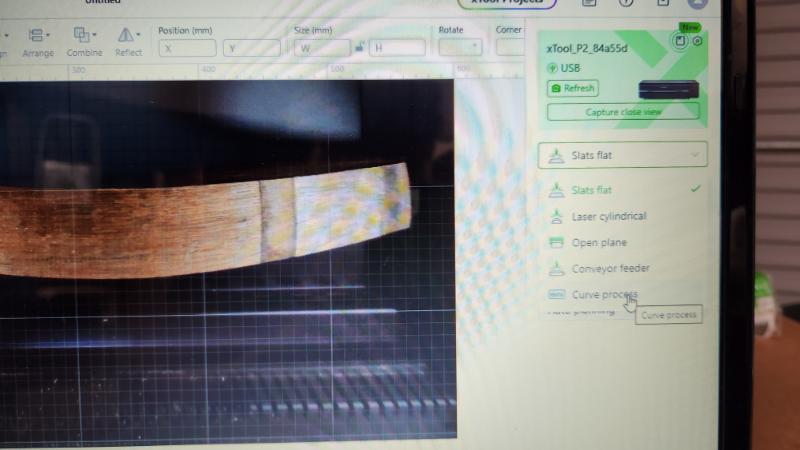
This is where it will become a little tricky if you are using a desktop computer rather than a laptop or tablet. For this step you need to be able to look inside the top of the machine and line it up the laser with your material at the same time. The measuring window will pop up to start the mapping process.
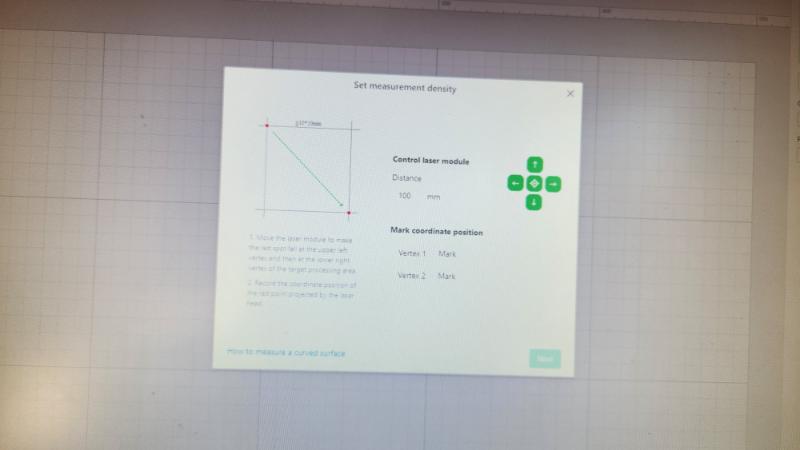
To move the red dot on the laser you click on the directional arrows, these will move the red dot of the laser to your starting point. Your start and end points will always be the upper left and the lower right as per the diagram.

When you are getting closer to the pencil mark, you can reduce the distance the laser moves at one time by reducing the distance on this screen. When you have the red dot lined up with your starting point select the vertex 1button.
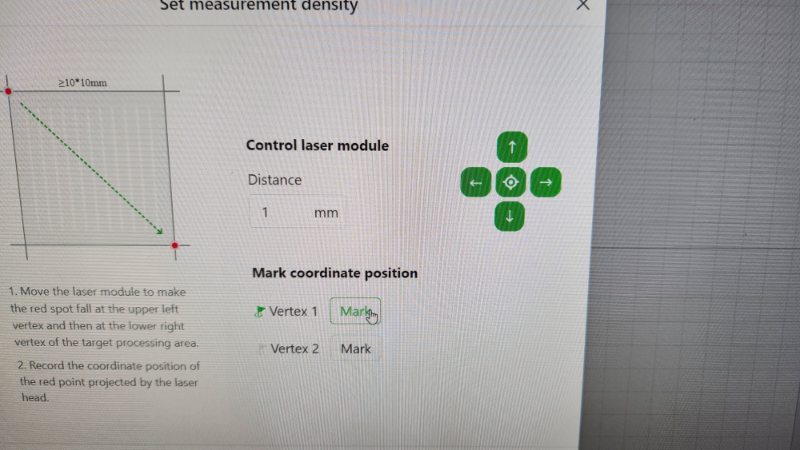
You now move the red dot to the lower right mark using the same method mentioned above.
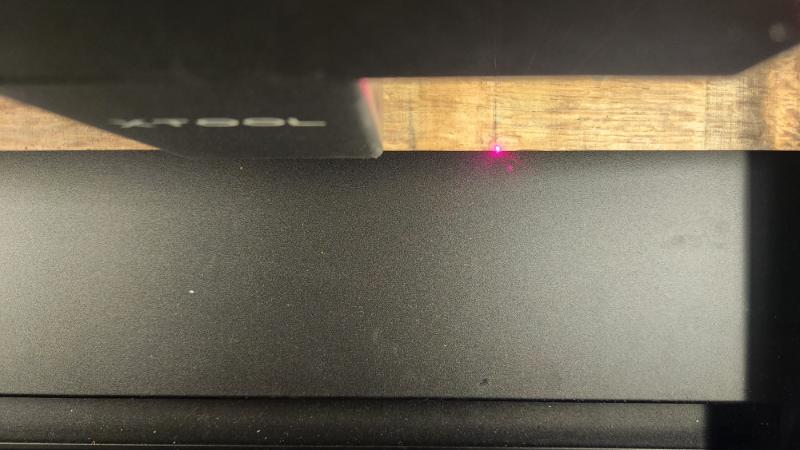
Next, select vertex 2 once you have the red dot lined up to your lower mark.
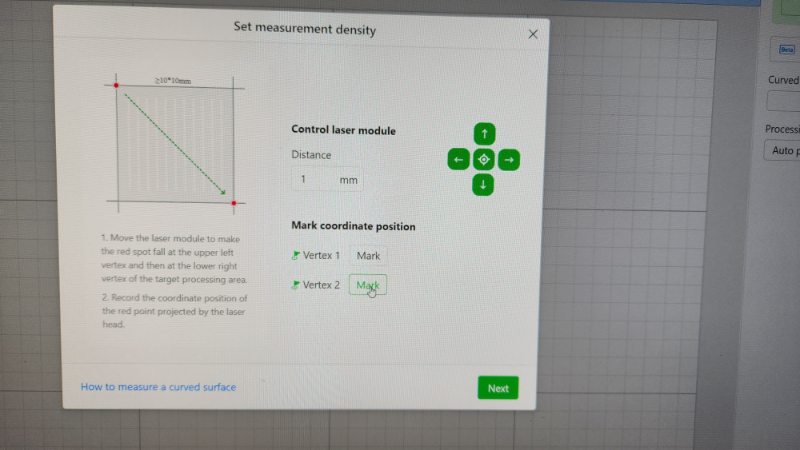
The measuring screen below will pop up and the software will map out the area for you.
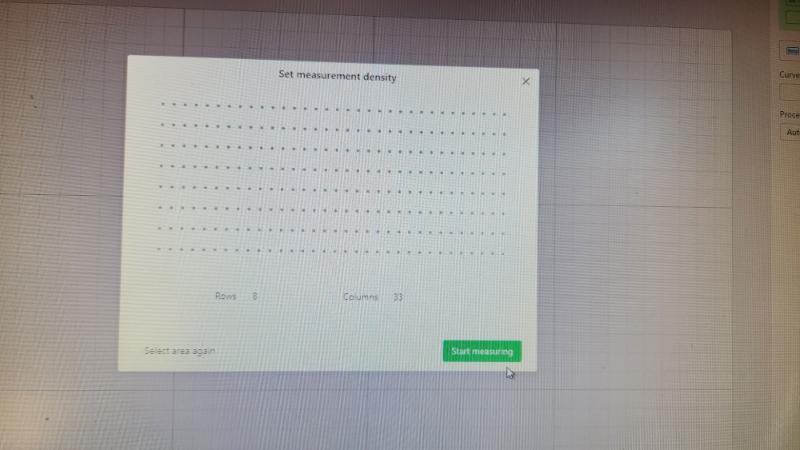
Adding your design
Next you will get a white box on your screen, this is the total area where you can add your design.
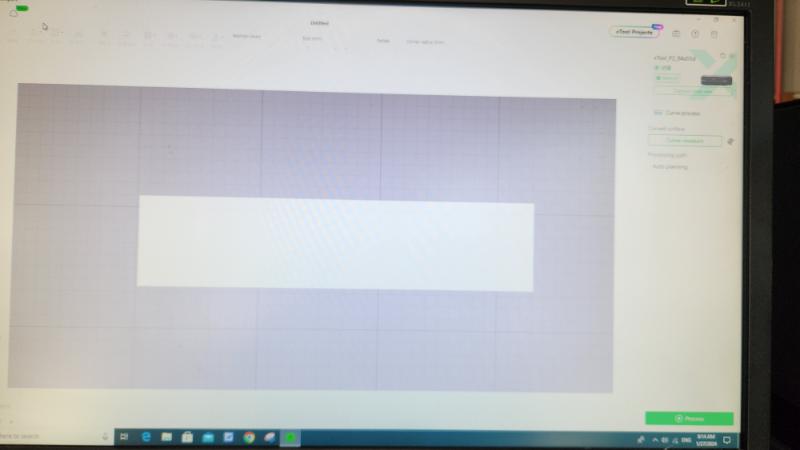
Next, select the text tab on the left-hand side of the screen a text box will pop up with the word “HELLO”. On the right-hand side of your screen under “text” type in the text you want to engrave on the wine barrel stave.

It is on this screen that you can adjust the fonts, sizes and spacing etc.
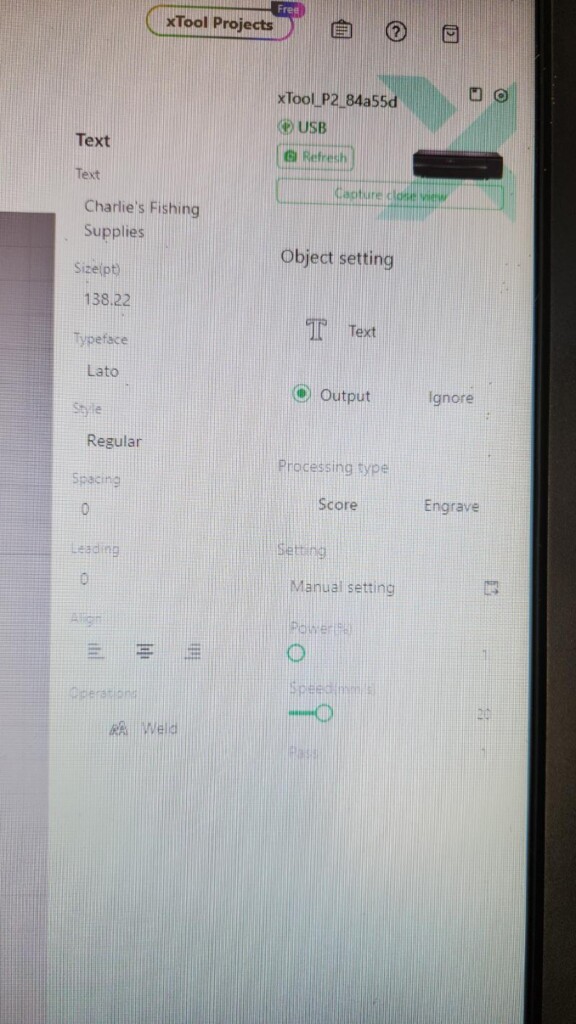
Adding your power settings
You now click on the text box and the power setting window will open. Then select output which tells the xTool this is the design you want to engrave. Adjust the power settings and select process. I took a guess with the settings, because I knew if I was not happy with the outcome I could process it again.
Next, you will see a preview screen pop up press the start button on the screen and the one the xTool laser machine.
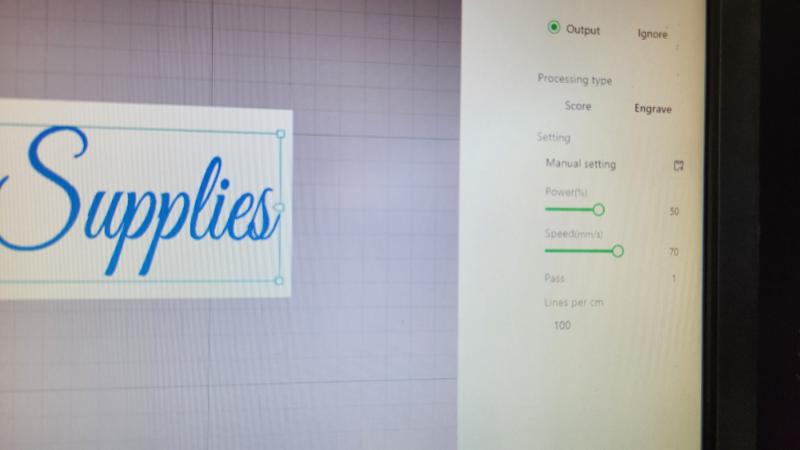
Now you can sit back and watch the magic happen. You can see the laser engraver in action HERE
I did have a few scorch marks on the surface, so I think my power was a bit too high. To remove the scorched marks, I sanded the surface using an orbital sander using a 120-grit sanding disc.

If you are going to be hanging your signs outside in the weather, I would advise sealing the surface with an outdoor varnish.

If you are looking for more project ideas using an xTool P2 laser, see how I made this stunning multilayered wall art.

Another great idea is to laser engrave this steampunk dinner tray.

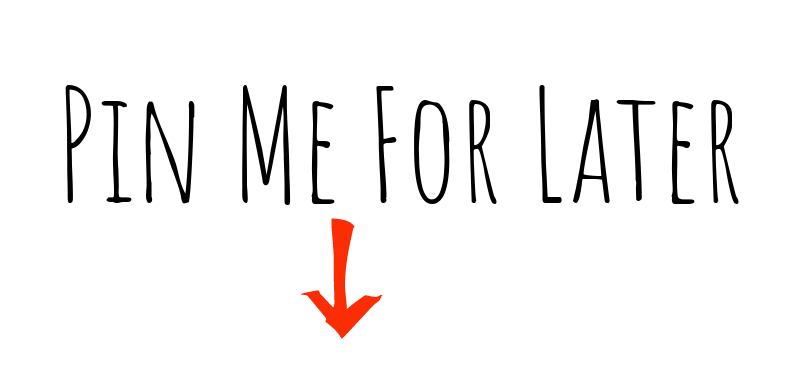

If you are looking for any of the items used in this project, please consider using our links. By clicking on the links we will earn a small commission at no extra cost to you. Which helps us come up with new and exciting ideas to share with you. Please feel free to share or leave a comment we would love to hear your thoughts.




4 Comments
Sara
April 2, 2024 at 10:51 pmThis is awesome Anita; can’t wait to try this on a curved surface!
Anita Holland
April 4, 2024 at 11:48 pmThanks Sara, I did lots of different curved items, a very interesting process.
Michelle Leslie
April 2, 2024 at 11:47 pmYou definitely know how to push your new toy to the limits and your tutorials are always so detailed and easy to follow. Pinning for one day when I can afford something like this. Thanks, Anita
Anita Holland
April 4, 2024 at 11:48 pmThank you Michelle, it is just brilliant.