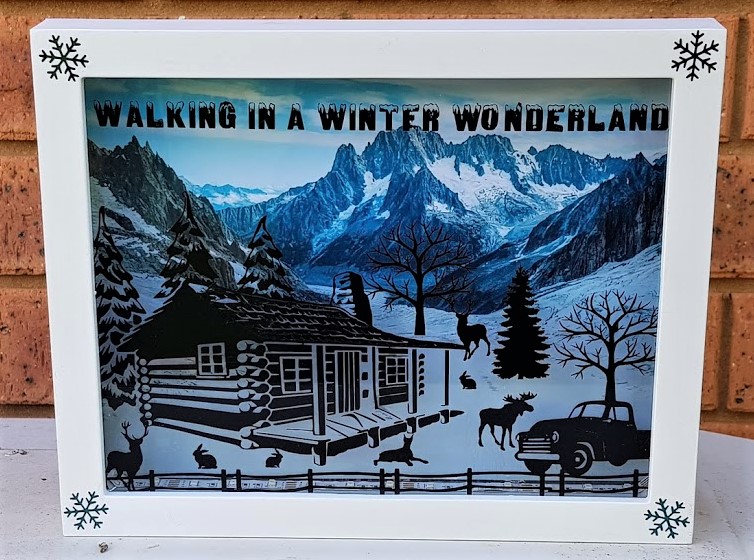
We all like to decorate our homes in our own and unique way, and our Christmas decorations are no different. I like to try and make something new for Christmas every year.
One of my projects this year was this Christmas shadow box/lightboxes.

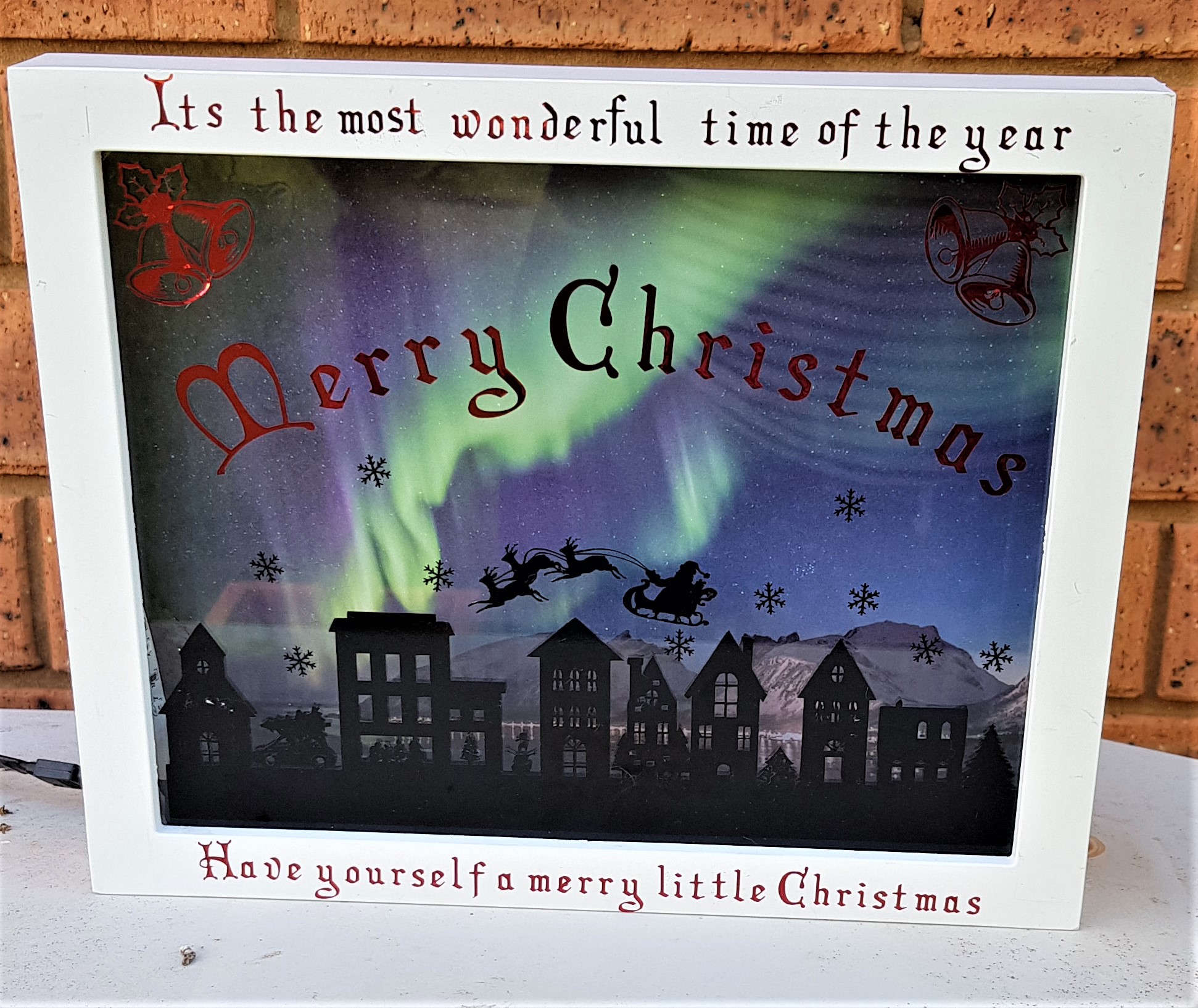
The idea behind the Christmas shadow box is to have a Christmas scene with coloured flashing lights in the background. Which will look great on a mantel, shelf or even in your lounge window. The lights I used can be controlled via remote control and adjusted to different colours and different flashing settings.
**This post may contain affiliate links. Which means I earn a small commission on links used at no extra cost to you. Please see my disclosure policy for more information.**
You will need a Cricut/ silhouette cameo or a similar vinyl cutting machine to make this project. If you don’t own one I would highly recommend the Cricut explore air 2. I love this machine and the projects I have created with this machine has taken my craft projects to a new level. Check out this Game of Thrones bottle lamp and this Mixed media cow skull. All my Cricut projects can be view here if you want to see what these machines can do.
Design your Christmas shadow box
I used a basic plastic shadow box for this project. Cricut comes with its own easy to use a programme called Cricut design space. To create this design I used free silhouette images from the internet mainly the clipart library. I gathered all the images I liked first and then uploaded them into the Cricut design space. It is then as simple as moving each image around until you are happy with where you have placed it.

You do not need any type of graphic design experience to do this. If you do have a more intricate design like the cabin you can convert it into an SVG file using Inkscape. There are many tutorials on Youtube on how to do this. It is a very simple process once you have done it a couple of times.
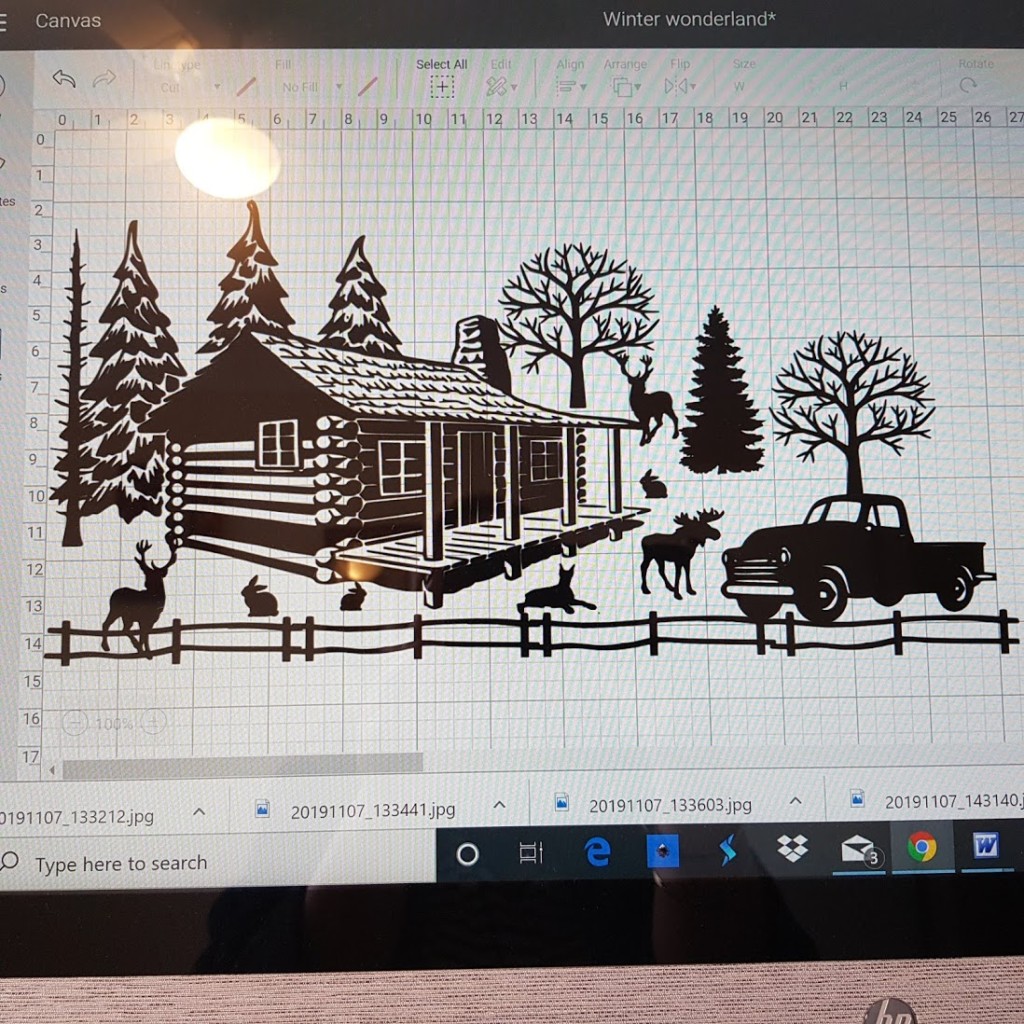
The cabin was one graphic and all the other images were added separately. Once you are happy with the design, save it in design space ready for cutting.
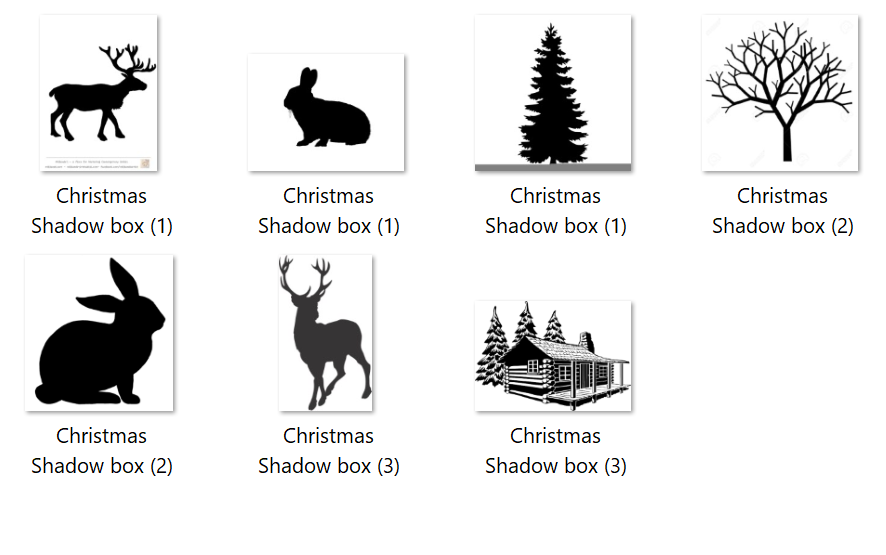
If you have created your design using multiple images which touch the one next to it, make sure you select all and weld them before cutting. If you don’t weld the graphic the Cricut will cut all the images as an individual image instead of one large graphic.
Another tip, save the image first before you weld a weld can not be undone after saving. Which means you can no longer move the images around.
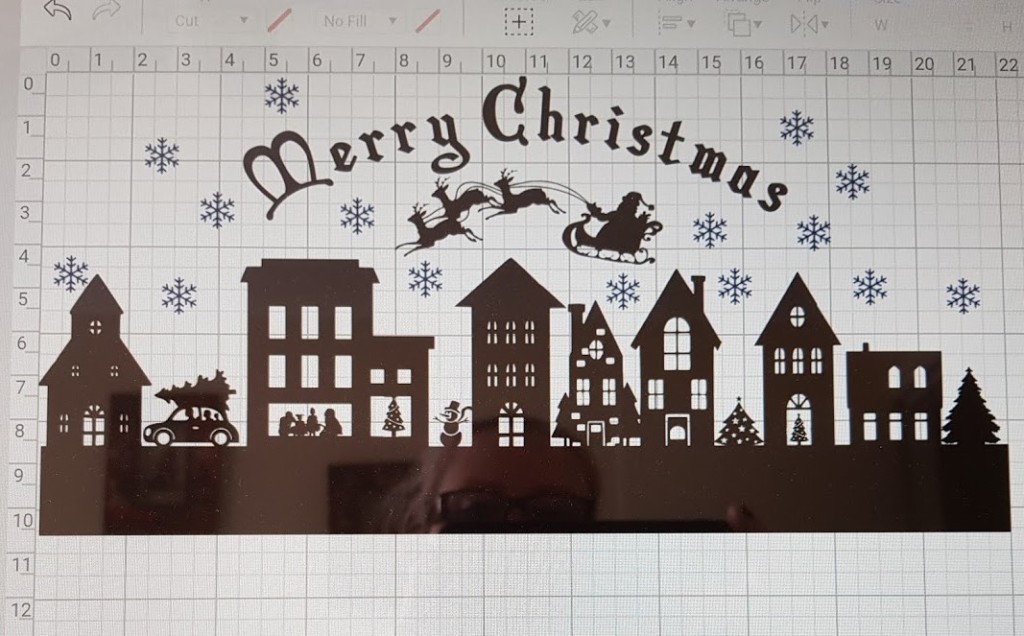
Cut Your Christmas design into vinyl
I personally always use oracle 651 permanent vinyl for every project I make. I have tried different and cheaper brands of vinyl but had one issue or the other with them. Oracle 651 works perfectly every time for me. Load the vinyl onto your cutting mat and using a scraper smooth the vinyl flat onto the mat, then set the cutting dial and start the cutting.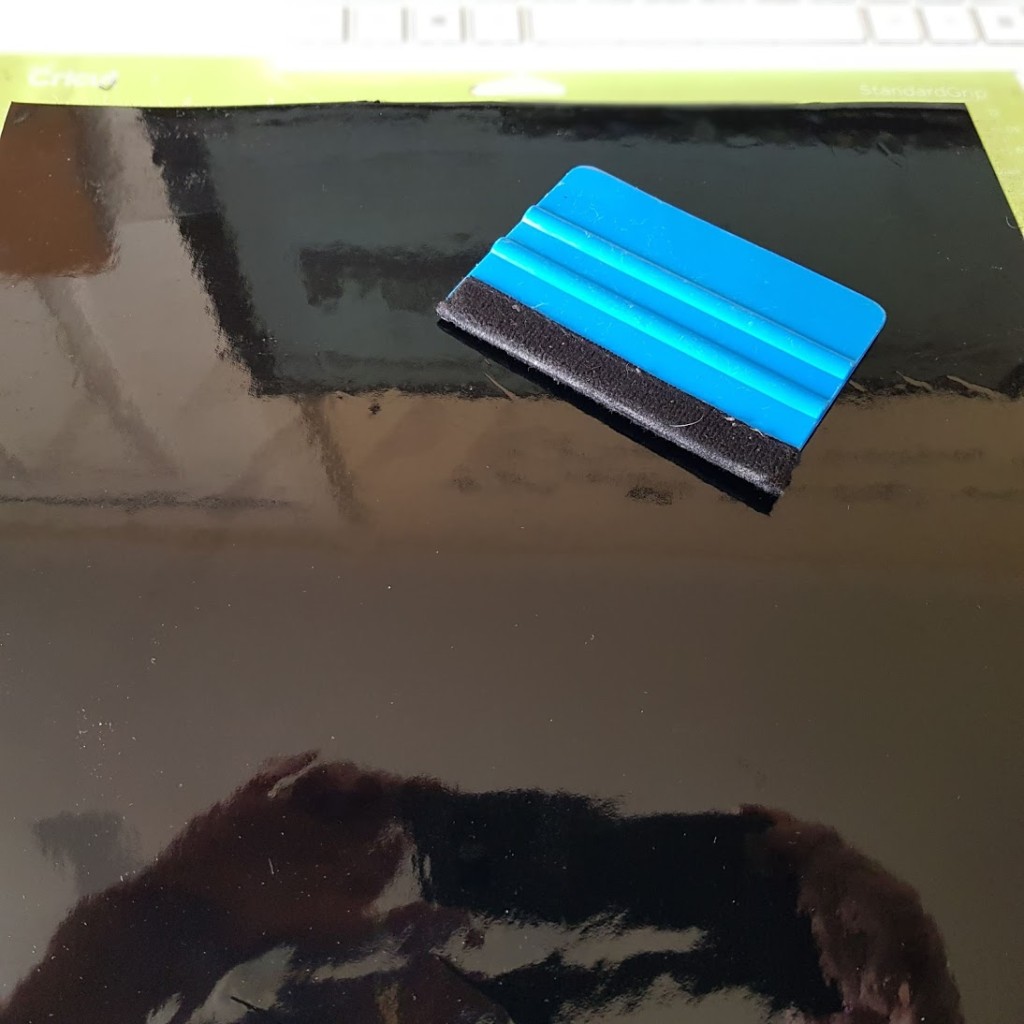
Next, you need to weed the design, which means to remove all the excess vinyl to expose your design. I like to use a craft knife, but you do get the proper weeding tools to do this. If you do not weld the design it will become very difficult to weed and you will find you are removing the wrong parts in places.

Transferring the image
To transfer the design you will transfer tape. I stick to Cricut transfer tape because of similar issues I had with the vinyl. I have found when transferring images to glass, I do need to use an old piece of tape (less tacky). A new piece will be too sticky and the image will not come off the transfer tape.
I keep a box with all my used transfer tape which I keep reusing until it is worn out. Using a scraper smooth out the design onto the transfer tape and peel it away so the design is on the transfer tape.

Before the vinyl is transferred to the glass, you will need to clean the glass using an alcohol wipe. This will remove all the greasy fingerprints and any dust that is sitting on the glass.

Using a piece of sellotape to mark a line where the design needs to start, so it is displayed properly once back in the frame. Using the line on the transfer tape as a guide, place the design down on the glass and smooth it out using a scraper.
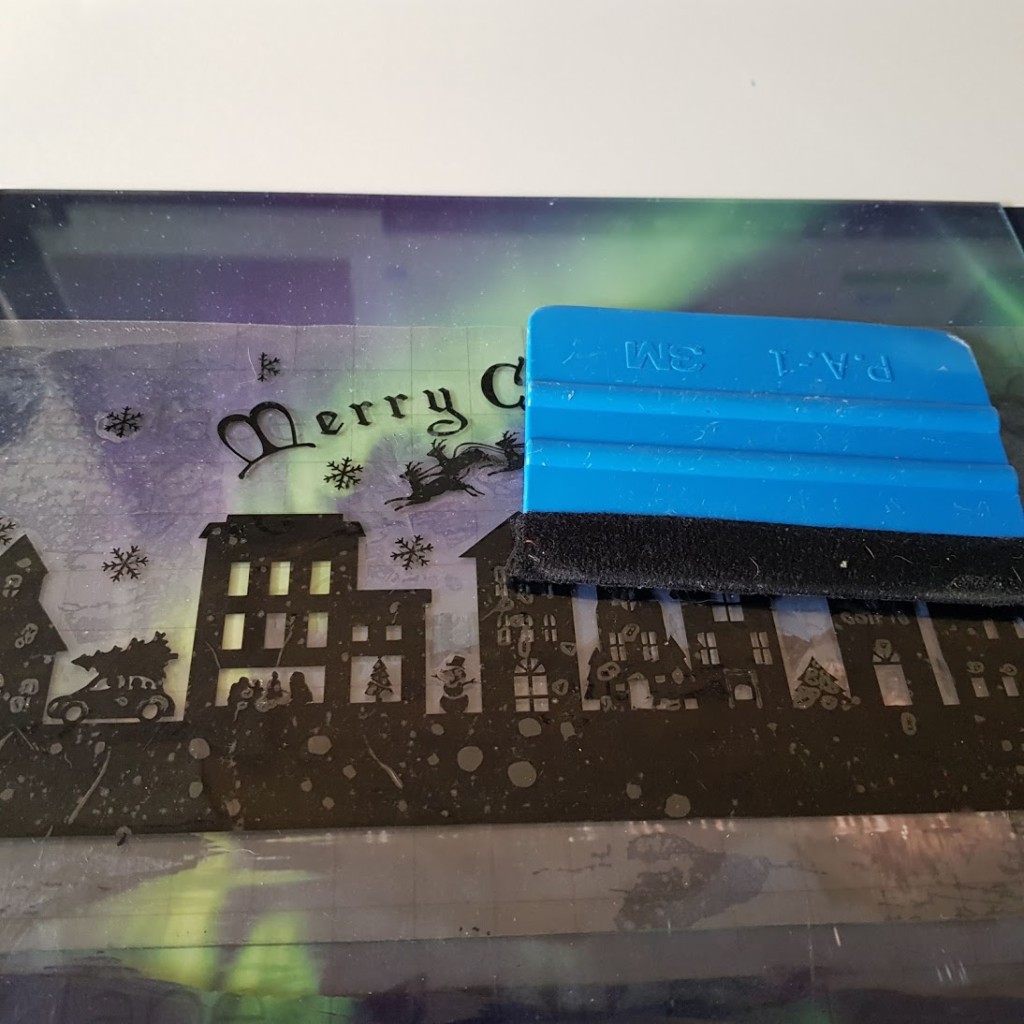
Lift a corner of the transfer tape, pull it back flat against the glass and pull it back against itself. This will make it easier to remove and it will not pull any of the designs off if you are too rough.
Find a background image.
I used free stock photos for my backgrounds. They are free to use you just need to credit the owner with a link back to the image. Cut the image to size and glue it to the back of the box. I chose this stunning northern lights image for the Christmas village scene. And this stunning Snow scene image for the winter wonderland box.

Adding the LED lights
I bought the shadow boxes and remote LED lights from my local budget store. You can change the flashing and colour settings using a remote control.

The lights come with self-adhesive tape, so it is as simple as peeling off the tape and putting it around the frame of the box and cutting away the excess. Make sure you read your instructions on the correct place to cut your light stripe shorter, mine was on the gold GRB line. I used some cutters to cut away a small section of the frame so the cable would not be squashed inside the box.

Put the shadowbox back together.
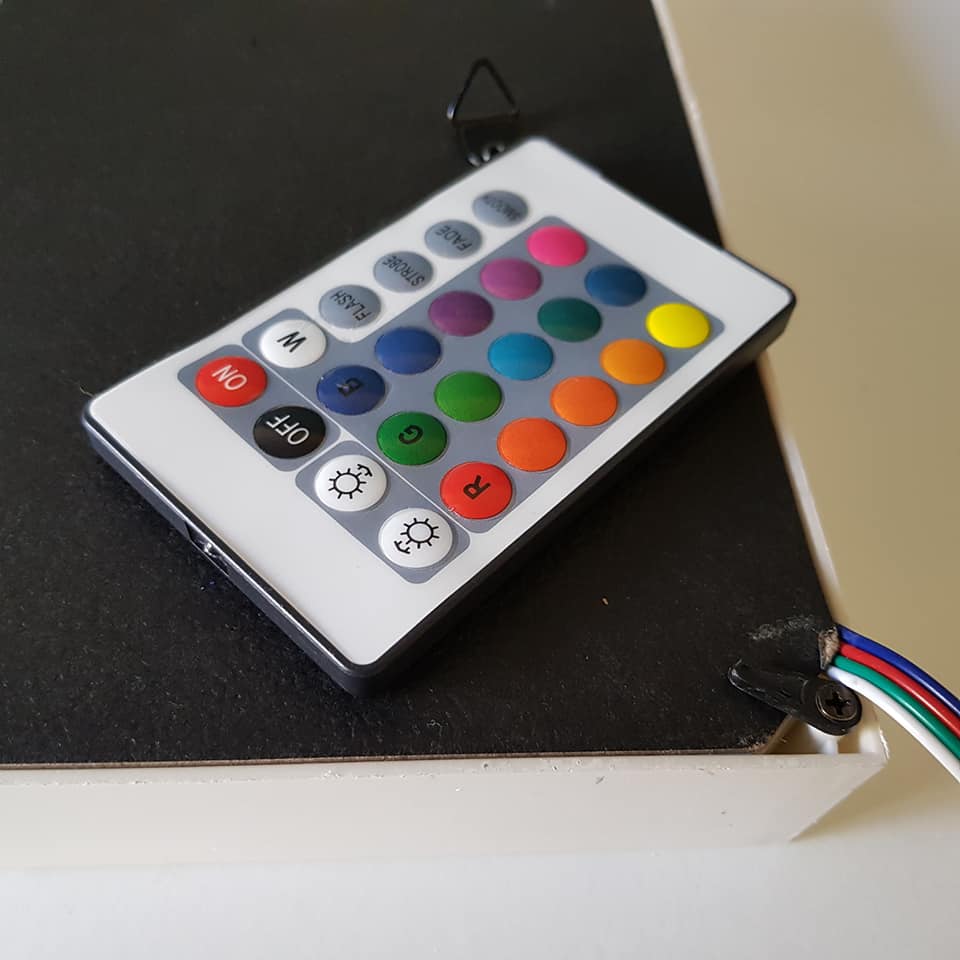
To finish off I added some Christmas cheer to the frame using Cricut adhesive foil. Plugin the lightbox and the northern lights come to life in your home.
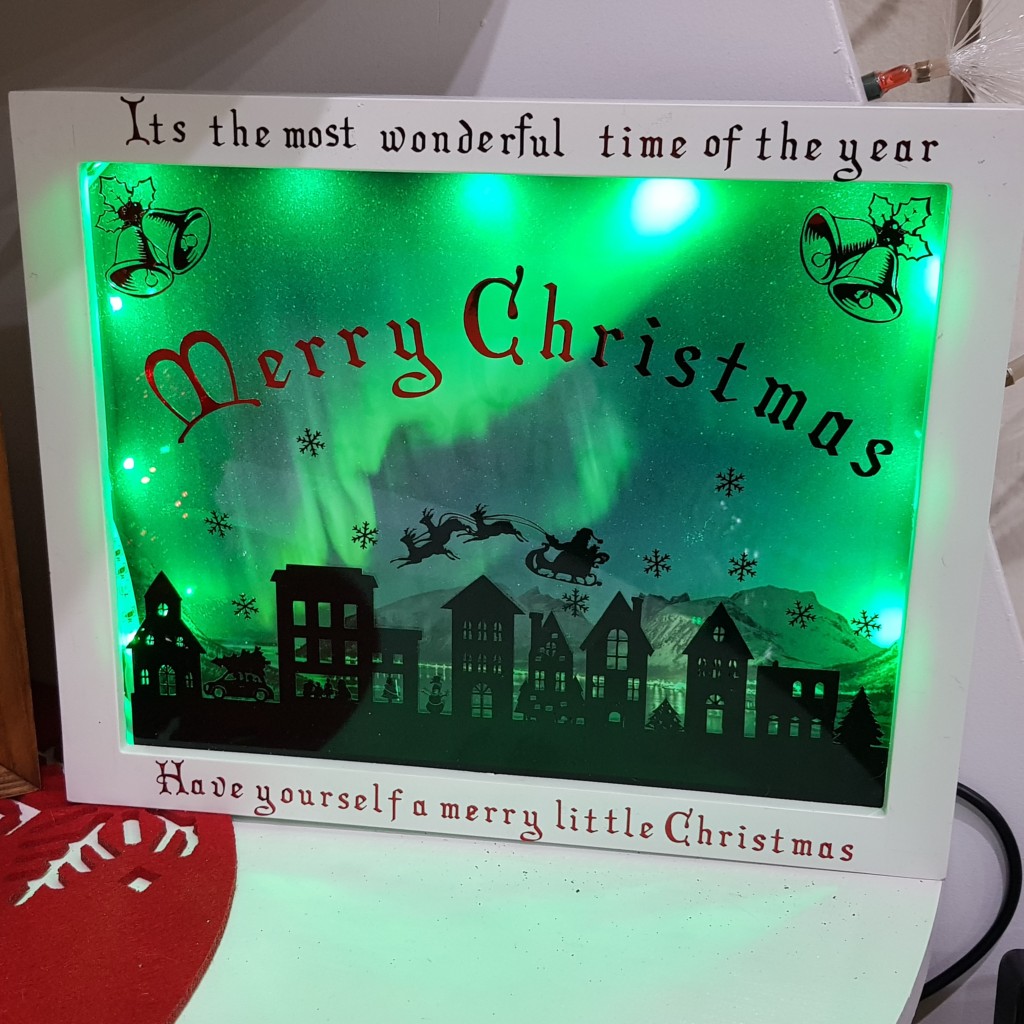
Here are a few of the colour setting available.

The Flashing shadow/lightboxes in action.
Christmas village scene.
Looking for an alternative to the traditional Christmas tree, check out this Christmas tree shelf

or these stunning Unicorn spit hand-painted Christmas baubles, No skill needed.

If making your own decorations is not on the cards for you, check out these ideas.
Please feel free to leave a comment and share this post. If you are in need of any of the products in this post please can you use my links to buy them at no extra cost to yourself?



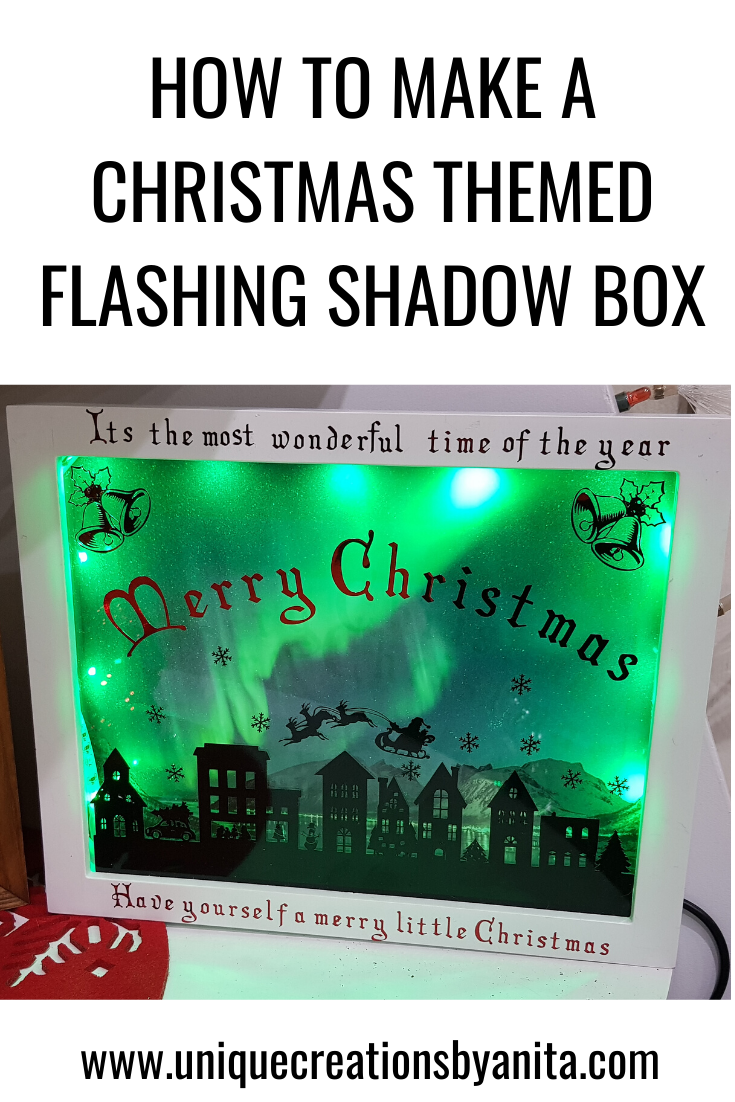



21 Comments
spoorthi
November 18, 2019 at 11:16 pmhappy@gmail.com
Michelle
November 27, 2019 at 12:29 amThis is beautiful!!!!
Anita Holland
November 27, 2019 at 3:29 amThank you so much Michelle
Michelle Leslie
November 27, 2019 at 5:34 amWow, those shadow boxes are so effective when the lights are on. I’ve been meaning to get myself a Cricut for the longest time, maybe I’ll spoil myself this Christmas 😉
Anita Holland
November 27, 2019 at 12:48 pmThank you so much, I can’t believe you don’t have one. It is one of the best machines that I own. 😁
Sarah-Marie
November 27, 2019 at 1:58 pmWhat a gorgeous Christmas decoration! They look amazing. #Alittlebitofeverything
Anita Holland
November 28, 2019 at 5:58 amThank you so much, very kind of you to say. 😁
Julie Briones
November 27, 2019 at 10:07 pmWhat a lovely idea, Anita! And the tutorial is great for the Christmas shadow box!
Anita Holland
November 28, 2019 at 5:53 amThank you so much Julie, so many projects you can make with a cricut.
Chas Greener
November 29, 2019 at 3:20 amThese shadow boxes are wonderful – Pinned Happy Thanksgiving
Anita Holland
November 29, 2019 at 11:06 amThank you Chas!
Jo - Cup of Toast
November 29, 2019 at 2:14 pmI love this! What a creative idea 🙂
Anita Holland
November 29, 2019 at 8:30 pmThank you so much for the lovely comment😁
Teresa
November 29, 2019 at 5:52 pmIt’s beautiful! My kids would love to have something like this at home!
Thank you for sharing at The Really Crafty Link Party. Pinned.
Anita Holland
November 29, 2019 at 8:29 pmThank you, the possibilities are eendless to what you can put in these boxes. So much fun to make.
Marilyn Lesniak
December 1, 2019 at 2:19 amThank you for sharing at #OverTheMoon. Pinned and shared. Have a lovely week. I hope to see you at next week’s party too! Happy Holiday!
Anita Holland
December 2, 2019 at 12:10 amThank you, I will be there with bells on.
Cecilia
December 2, 2019 at 4:09 pmWhat a fun tutorial! Thanks for sharing at Vintage Charm!
Anita Holland
December 4, 2019 at 3:03 amThank you so much, happy you liked it.
Katie Mansfield
December 3, 2019 at 11:24 pmThis is amazing. I love it.
Anita Holland
December 4, 2019 at 3:09 amThank you so much, glad you like it.